Reconciling Accounts Before Year-End Closing
Ensuring that your accounts are reconciled is a vital step to take before you begin the year-end closing process. This step helps identify discrepancies, errors, or unresolved transactions that could cause issues during or after closing. Here’s a quick guide:
- Bank Reconciliation
Verify that all bank accounts have been reconciled. Look for unposted or outstanding checks and deposits and address these discrepancies promptly. - Accounts Receivable and Accounts Payable
Confirm that all invoices and payments have been posted. This ensures that customer balances and vendor liabilities are accurate for the year-end reports. - Reconciling the Purchases Clearing Account
Reconcile the Purchases Clearing Account to ensure alignment between received goods and vendor invoicing by regularly comparing the Purchase Clearing Report with the General Ledger. Any discrepancies, such as missing invoices or incorrect receipt details, should be investigated and resolved through manual journal entries. - Inventory Reconciliation
Conduct a physical inventory count and match it against your system’s records. Adjustments for shrinkage, overages, or other discrepancies should be posted before year-end processing. - General Ledger Review
Ensure that sub-ledgers for AR, AP, and inventory are in sync with the General Ledger. Running trial balances for all modules and comparing them to the GL can highlight any inconsistencies.
By reconciling accounts now, you save time and avoid stress when it’s time to finalize your year-end tasks.
4 Key Considerations Before You Close the Books
Before diving into year-end processing, take note of these essential steps to set yourself up for success:
1. Backup Your Data
A comprehensive backup of your database is your best safety net before starting the year-end process. Equally important is verifying the backup to ensure it’s complete and accessible. If errors occur during processing, restoring your data from a verified backup is the only way to undo mistakes.
2. Follow the Correct Module Closing Sequence
Year-end processes in Sage 100 are interconnected. For instance, closing one module often updates data in another. Adhering to the correct module closing order is critical to prevent errors or data corruption. (See the detailed module closing order below.)
3. Use Module Closing Checklists
Sage 100 provides step-by-step checklists for most modules. These are accessible directly within the Sage 100 Help menu and offer a detailed breakdown of tasks to ensure you don’t miss any critical steps during the process.
4. Preview the Year-End Process
Sage’s Customer Support and Training YouTube channel features a video that provides an overview of year-end and period-end procedures. Watching this video beforehand can serve as a helpful refresher.
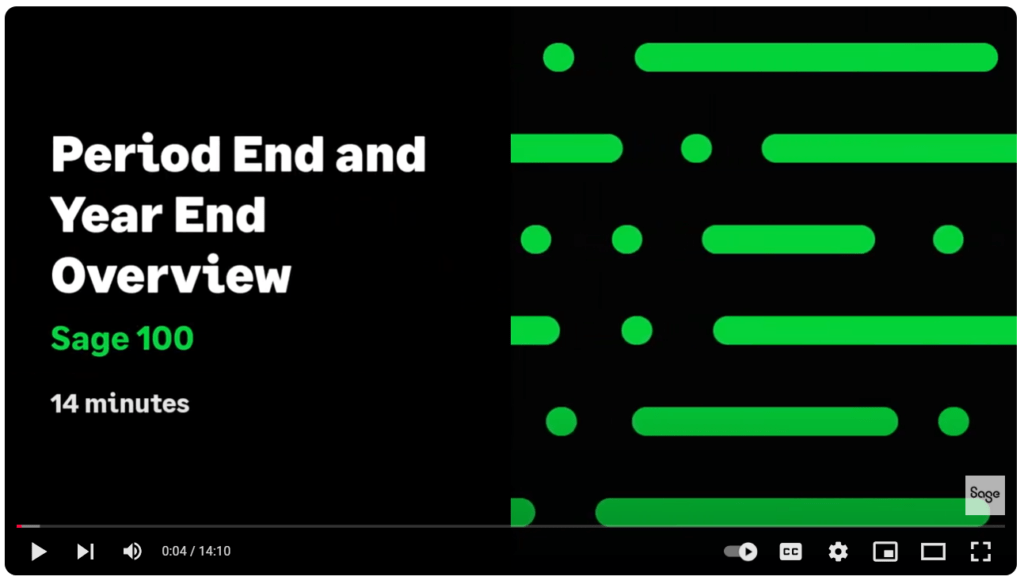
Watch the Year-End Processing Video
Creating an Archive with the Copy Company Feature
Creating an archive or backup company ensures you have a preserved snapshot of your current year’s data, even after completing your year-end processes. Use Sage 100’s Copy Company feature to create this backup:
- Go to: Library Master > Main Menu > Company Maintenance.
- Create a New Company Code: Assign a name that clearly distinguishes it as an archive, such as “2024 Archive.”
- Copy Modules: Click the Copy button and select the live company (source) and specify the modules to copy. For a full archive, copy all modules.
- Verify the Data: Run a trial balance in each module and do spot checks to make sure all the data that came over is accurate.

Watch the Copy Company Process Video
Proper Module Closing Order
A year end process in one module often writes data to another module. Closing your Sage 100 modules in the correct order prevents potential data issues. Below is the recommended sequence:
- Bill of Materials (B/M)*
- Work Order (W/O) (Retired as of Version 2022)*
- Return Materials Authorization (R/A)
- Purchase Order (P/O)
- Sales Order (S/O)
- Production Management (P/M)
- Inventory Management (I/M)
- Inventory Requirements Planning (I/P)
- Material Requirements Planning (M/P) (Retired as of Version 2022)*
- Payroll (P/R) (Quarter-End Processing)
- Accounts Receivable (A/R)
- Accounts Payable (A/P)
- Job Cost (J/C)
- Bank Reconciliation (B/R)
- General Ledger (G/L)
*Note: While there is no formal closing procedure in the Bill of Materials, Work Order, or MRP modules, all transactions in those modules should be posted before starting closing procedures in the modules that follow (i.e. Post transactions in Work Order before closing P/O, S/O, and Inventory).
Remember, this is just a general guideline. If you own modules that aren’t listed above or you run any third-party add-on products, please contact us to discuss specific closing procedures for your company.
Get the full details in this Sage Knowledgebase article: What is the recommended Period End or Year End order of closing for modules in Sage 100?
Additional Tips for a Smooth Year-End Close
- General Ledger Close Flexibility: It’s generally a good idea to close modules in a timely manner, but you can keep the General Ledger open until final audit adjustments are complete without disrupting the ability to post transactions for the new year.
- Payroll Considerations: Running on a fiscal year rather than calendar year? You’ll still want to close payroll at the calendar year-end, especially if using an older version of Sage 100 Payroll. This does NOT apply to the newer Payroll 2.0 module which allows two calendar years to be open so you don’t have to run year-end tax reports and W-2’s before processing payroll for 2025 (as was required with the old/legacy payroll module). More details here: How to Perform Quarter End & Year End Processing in Payroll 2.x and Higher
- Check Your Sage 100 Version: Closing procedures may vary depending on the version you’re using. Verify your version number via Help > About Sage 100.
- Monitor User Access: Use the Master Console (File > Master Console) to ensure all users are logged out before starting your year-end close. This utility provides a snapshot of all users currently logged into Sage 100, the workstation being used, what programs/tasks they’re using, and more. You can also broadcast a message to all users or even shut them down remotely.
Frequently Asked Questions (FAQs) about Sage 100 Year End
Here are answers to a handful of the most Frequently-Asked Questions (FAQs) regarding General Ledger and Reporting when it comes to year end processing.
Can I print next year’s financial statements before closing the books?
Yes. Select the fiscal year in the report window without changing the Fiscal Year field in General Ledger Options.
Can I reopen a closed fiscal year?
Yes, if you retained history for prior years. Reopen the year via General Ledger Options, make adjustments, and then revert to the current fiscal year once adjustments are complete. Note: closed fiscal years can only be reopened in the G/L module.
Can I delete unused accounts and still run comparison reports?
No. Deleting accounts removes historical data needed for comparisons. Instead, mark accounts as “Inactive” to block future postings while preserving historical information. Do this on the Main tab in Account Maintenance.
Can I process year end in General Ledger before I’m finished with the other modules?
No. General Ledger should be the very last module you close. Refer to the Module Closing Order article earlier in this newsletter for details on the proper closing sequence.
Didn’t answer your question?
Check this Sage Knowledgebase post for more Sage 100 Year-End 2024 FAQs
Tip: How to Correct an Out of Balance General Ledger
Your general ledger can fall out of balance for many reasons. In the video below, we’ll walk you through how to identify the issue and fix it, including step-by-step instructions for creating one-sided journal entries.
Staying Compliant with 1099 Processing Updates
Recent updates to Sage 100 affect how 1099 information is managed, particularly for individual vendors. Sage has published a comprehensive knowledgebase article covering these changes. Here are some items to note:
1099 Names Parsed
Sage 100 Versions 2024.1, 2023.4 have had the 1099 name parsed into the First, Middle, Last names in the Vendor Maintenance, Additional Tab of Accounts Payable for the Individual Type Vendors. This will flow through to the 1099s in Aatrix as populated.
However, Sage 100 Versions 2024.0, 2023.3, 2022.6 and prior still only have one 1099 field for the 1099 Name. The 1099s that need the information will need to be edited in the Aatrix preparer grid before printing/e-filing.
Additional Notes:
- For Business type 1099s, the TIN is used. If Vendor Name is not associated with the TIN, they need to enter the 1099 name for the TIN.
- For Individual type 1099s, the SS# is used. If Vendor Name is not associated with the SS#, they need to enter the First, Middle and Last name for the SS#.
- The above information should be on W-9 provided by each vendor.
Workaround Tip
For Customers needing the AP changes above but unable to apply Sage 100 Product Updates, Sage recommends a separate installation of Sage 100 (current version). Then make a copy of your live data to use in current installation only for running the Tax Year 2024 forms.
IRD (Interim Release Download) 2024
As of the publishing of this article, the Sage 100 Year End IRD for tax year 2024 is still pending.
Be sure to bookmark this year end processing link for full details and check back often as updates will be continuously posted.
Sage 100 Year End Center: Your Ultimate Resource Hub
Sage has created a Year End Center that provides valuable resources to guide you through a smooth year end closing process in Sage 100 including:
- Year End Tips and Checklists
- Video Tutorials and How-to Articles
- Live Chat with Tech Support
- Tax Forms, Payroll, and Report Guidance
Take advantage of this free and valuable resource!
Sage 100 Supported Versions Update
What versions of Sage 100 are currently supported? What is the “end of life” date for the version I’m running now? Those questions are answered in the table and notes below:
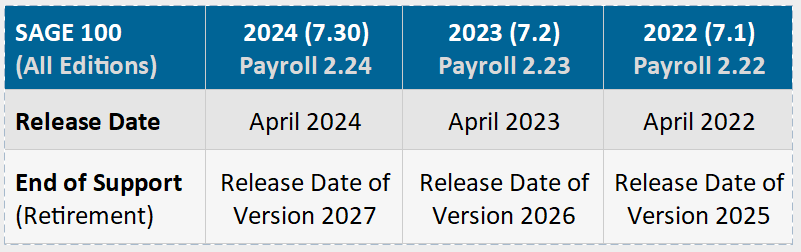
Important to Note:
Sage officially supports the current release plus two previous releases. Phone support is not provided for retired versions which currently includes Sage 100 2021 and earlier. Customers using Sage 100 2017 with payroll will need to upgrade to a supported version for important compliance updates.
Contact us if you need upgrade assistance or any other help with year-end processing.
Get Complete Supported Versions Details Here
How to Setup Paperless Office to Save/Print Year-End Reports
Here are step by step instructions for setting up Paperless Office to save your period and year end reports in PDF format so they’re searchable and easy to retrieve later.
Setup Paperless Office
- Open Paperless Office, Setup, Paperless Office Options.
- In the ‘Enable Electronic Delivery and PDF Storage’ section, select all options.
- In the ‘Load Date on Initial Viewer Access’ section, select all options.
- In the ‘Keep Only the Last Copy’ section, select Period End Reports.
- Click Accept.
Setup Period End Report Maintenance
The following steps are applicable for all modules.
- Open Paperless Office and navigate to Setup > Period End Report Maintenance.
- Select applicable Company Code and module from look ups (Note: you can select any module or ALL modules).
- In the PDF Directory, enter the full path of an existing folder to use for storing the period-end report in PDF format, or click ‘Browse’ to choose a folder. (Note: a UNC path (\\server-name\shared-resource-pathname) should be used, and the user will need network access. We recommend a folder next to the ‘MAS90’ directory under the Sage share.)
- Select whether to password-protect PDF documents which requires entry of a password to view the PDF after it’s created (Prompt = displays a message requiring you to define a password each time the PDF document is created, Yes = always protect the PDF document with the password entered in the Password field, and No = create the PDF document without password protection).
- If you chose the Yes option, type the password that will be required to view the PDF documents created.
- Confirm and re-type the password entered.
- Click Accept.
Paperless Office Report Maintenance
If you have the appropriate security access, you can also add public favorites. Public favorites are available to all users who can access them based on their security setup.
- Open Paperless Office and navigate to Setup > Period End Report Maintenance.
- Select applicable Company Code and module.
- In the Document field, select the report to define PDF settings for. This field displays all reports for the selected company and module. Select All Documents to define PDF settings for all reports in the selected company and module.
From here, the remaining steps are identical to steps 3 – 7 in the previous Period End Report Maintenance section above.
Refer to this support article for full details including setup instructions for payroll registers and reports.
Planning for Post-Year-End Activities
Year-end closing doesn’t mark the end of financial tasks. Proper planning for the new year is essential for keeping your operations running smoothly.
- Review and Update User Permissions
Ensure that user roles and permissions align with any organizational changes that occurred in the past year. This helps maintain security and efficiency. - Update Fiscal Year Settings
Once the year is closed, update fiscal year settings in Sage 100 to ensure new transactions are posted correctly. - Perform System Maintenance
- Archive old data if needed to maintain system performance.
- Check for and apply any Sage 100 updates or patches to ensure you’re using the latest features and staying compliant with new regulations.
- Plan Training for Staff
Offer refresher courses or onboarding for new employees on Sage 100 features, focusing on year-end tasks and compliance requirements. - Set Up Goals and Reporting for the New Year
Take time to review financial reports from the previous year and use them to set realistic goals for your organization. Create custom reports or dashboards in Sage 100 for better visibility into key metrics.
Planning for these activities ensures a seamless transition into the new fiscal year and sets your team up for success.
Ready to Tackle Year-End Like a Pro?
Year-end closing doesn’t have to be stressful. With the right preparation and tools, you can wrap up 2024 and start 2025 with confidence. If you have any questions, need assistance, or want expert guidance, our team is here to help.
Contact us today to schedule a consultation, or explore additional resources to ensure your year-end process is smooth and successful. Let’s make this year-end your easiest one yet!






